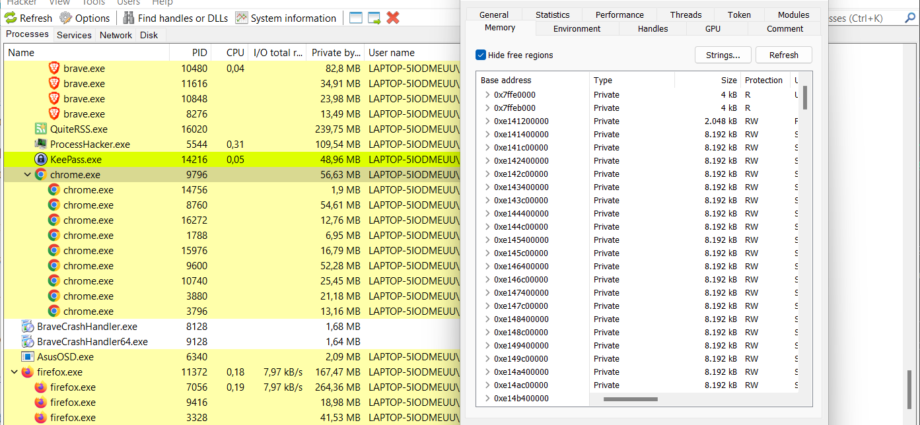Your web browser may store sensitive data, including usernames, passwords and session cookies in clear text in memory according to CyberArk security researcher Zeev Ben Porat.
Most Chromium-based web browsers appear to be affected, including Google Chrome. Microsoft Edge was tested for the weakness and it was affected by it, too. A quick test on a local Windows 11 system confirmed that browsers such as Brave and Mozilla’s Firefox web browser are affected by the issue as well.
Physical access to the target machine is not required, as remote access or access to software that is running on the target machine is sufficient to extract the data. Extracting can be done from any non-elevated process that runs on the same machine.
While it is necessary for the user to enter credential data such as usernames and passwords before they can be extracted, Zeev Ben Porat notes that it is possible to “load into memory all the passwords that are stored in the password manager”.
Two-factor authentication security may not be sufficient to protect user accounts either, if session cookie data is also present in memory; extraction of the data may lead to session hijacking attacks using the data.
The security researcher describes several different types of clear-text credential data that can be extracted from the browser’s memory.
Username + password used when signing into a targeted web application
URL + Username + Password automatically loaded into memory during browser’s startup
All URL + username + password records stored in Login Data
All cookies belonging to a specific web application (including session cookies)Testing your browsers
The issue was reported to Google and it received the “wont fix” status quickly. The reason given is that Chromium won’t fix any issues that are related to physical local access attacks.
Zeev Ben Porat published a follow-up article on the CyberArk blog, which describes mitigation options and different types of attacks to exploit the issue.
How to test your browsers
Windows users may use the free tool Process Hacker to test their browsers. Just download the portable version of the program, extract its archive and run the Process Hacker executable to get started.
Enter a username, password or other sensitive data in the browser that you want to test.
Double-click on the main browser process in the process listing to display details.
Switch to the Memory tab.
Activate the Strings button on the page.
Select OK on the page.
Activate the Filter button in the window that opens, and select “contains” from the context menu.
Type the password or other sensitive information in the “Enter the filter pattern” field and select ok.
Process Hacker returns the data if it is found in process memory.